Assignments
VIDEO DISCUSSION (Mobile Version) available here.
JwC can remind you of approaching theocratic assignments each time you sign-in, if you wish.
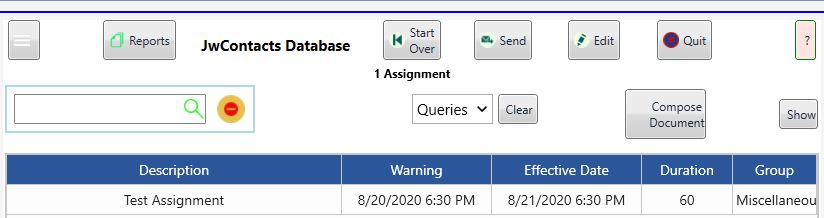
Show: Displays an Editable Timeline of all existing assignments and a means of creating new ones, including those that repeat at specific intervals of days: See Scheduling Assignments.
Warning: The Assignment will shortly be due on the date and time shown.
Effective Date: When the Assignment is due. If the assignment is a repeating one, it is the next approaching Date and Time.
Duration: How long the Assignment Lasts. The default is 60 minutes, editable in the Edit Screen.
Group: The type of Assignment, if specified. In Show each Type has a color code.
Example reminder on sign-in:
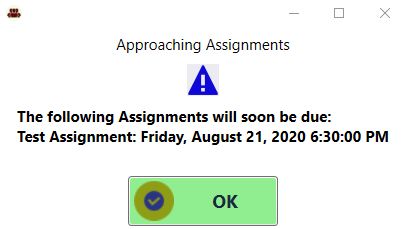
Unacknowledged reminders disappear after a few seconds.
Reminders will appear / reappear throughout JwC use until you click OK on the reminders shown.
In Assignments | Edit you can rapidly add a new Assignment by supplying a Unique description and a a date from the Calendar screen. (Example Description: Hall Cleaning Midweek June)
These will be the two items that will appear in the Assignments grid. The Description will not be changeable, but the Date will.
Thereafter you can click on an Assignment in the Grid and edit or supply any further details you wish. Most details will already have default values:
Group: Default is Unassigned, but, if you have many assignments you may wish to change to one of the dropdown list of available Groups, such as Chairman.
Groups can be searched in the Assignments | Queries.
Effective Date: Originally, the date you chose on creating the Assignment. However you can adjust it.
Time of Day: The Midnight default you'll likely want to adjust.
Notify Hours Ahead: Default is 24, which means notifications can appear any time in the 24 hours before the Assignment is due. Adjust as needed.
Expires After: Default is 2 Days after the Effective Date and Time. Adjust if you wish. Expired Assignments will automatically be deleted the next time you sign in.
Until then they will still appear in the Assignments grid and could be edited.
NOTIFICATIONS:
Each time you sign-in JwC will display an alert if there are approaching Assignments (i.e, current time is within the Notify Hours Ahead period).
The Alert displays until you click "OK" or 30 seconds expire.
Thereafter, every ten minutes JwC will repeat the check, ignoring any listed earlier for which you clicked "OK" in the Alert.
If it finds a need for a new Alert, you'll again be offered the opportunity to click "OK" before 30 seconds expire.