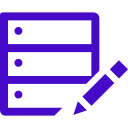Data
VIDEO DISCUSSION (Mobile Version) available here.
JwC provides various means to send / receive data. It also allows internal encryption of data received or created:
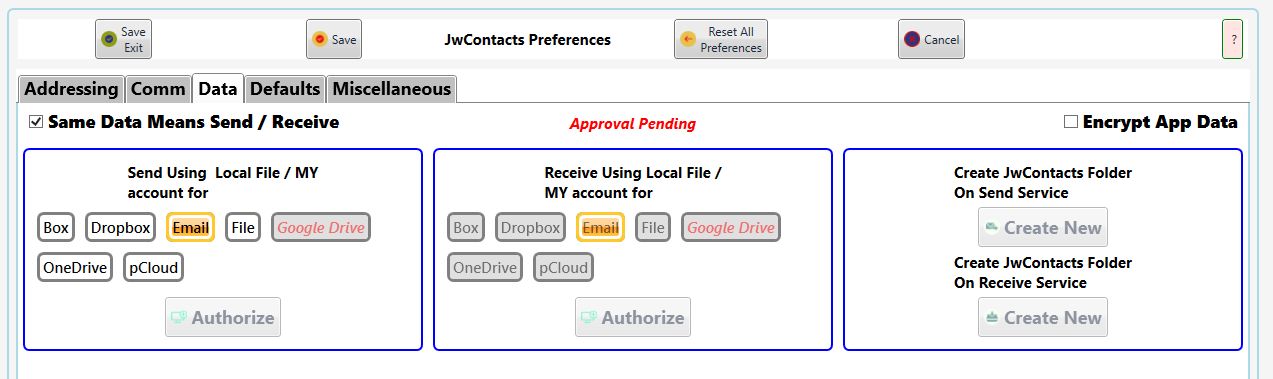
Note: The list of Services shown above may vary over time.
JwC uses data kept in a private area on your device reserved for its use only.
All data is maintained as Realm objects. (See How JwC Stores Data.)
To prevent data loss and to maintain consistency between multiple devices on which you've installed JwC you should regularly back up your data elsewhere.
Note: On Windows you can always copy or paste a file from / to your Cloud service from / to wherever you want on your hard drive.
So "File" might be a good choice above.
Besides email (see Email and Email Recipients tabs) and picking a file already stored on your device remote Cloud Storage service(s) can be used.
REMOTE STORAGE SERVICES
If you want to use different services for sending / receiving, just uncheck "Same Data Means...".
Dropbox and GoogleDrive use Authorization method #2 below.
Free services:
Dropbox (extra storage requires payment)
OneDrive (available to anyone with a Microsoft account)
Google Drive (available to anyone with a Google account, such as GMail) Jwc use must be pre-approved by Google, pending.
pCloud (all files are encrypted when stored; extra storage and/or better encryption requires payment)
Note: pCloud has proven quite reliable and does (currently) offer larger free storage than Dropbox.
Paid Services, generally for teams of Business users
Box
Authorizing a Cloud Service
All cloud services require you grant the JwC installation on your specific device authorization to access your account's folders.
Usually this is a one-time operation on each device, even if you later update JwC. You can optionally repeat it if you wish.
Exception: pCloud's authorization methods have failed our tests, so instead you are simply asked to supply JwC with your pCloud credentials.
JwC stores your pCloud password in encrypted form, using the same method as is used for an optional database encryption (see below).
Authorization granting is done by two different means, depending on the service:
1. By a JwC-generated WebPage which displays the Service's Access-Granting Page .
All the above services except Dropbox and Google Drive use this arrangement.
2. By JwC asking your device to open your normal Web Browser and directing it to your service's location that allows granting an app access.
This means is required by Dropbox and GoogleDrive.
JwC maintains a browser listener that recognizes when the browser has opened and informs it to return granted access data to JwC.
Thereafter the browser MAY close on its own or it may contain a button to click (such as an "X") for closure.. If not you'll need to use the Back button to close the browser.
As long as JwC received the access data it will be recorded, even if the Settings page is no longer visible.
In either case, if you grant access the Service sends JwC a short-lived "token" it can use to exchange for a permanent one the Service remembers.
Your password is not stored in JwC, just the final token.
BE SURE TO SAVE ALL SETTINGS AT THIS POINT!
JwC Storage Folder
Once your service grants JwC access rights you must next create a JwC folder on the service.
The folder will be named "JwContacts_" plus your current Congregation's number. This is the ONLY folder JwC will access!
If you change Congregations the older folder becomes inaccessible with JwC and you will need to create a new one, using the new Congregation number.
If you are not sure whether the folder already exists, try to create it. If it is already present you will be told.
JwC does not implement any means to delete or rename any folder or file on your remote service, nor can it copy a file from one service to another.
A JwC editor who subscribes to one of the cloud services has to grant copy rights outside of JwC to any other users allowed to copy the data.
Such a user will then need to copy the file to his own storage location before JwC can use it.
While the storage itself is "secure", the grantor cannot guarantee how the copier will use or store his copy.
See also Secure Online Storage.
ENCRYPTION
On first install the checkmark on the right will be unchecked and read "Encrypt Data".
Before checking it (which can be done any time, including just after the first user is created), please review the sections
Respecting Individual Privacy, Encryption, User Responsibilities, and Terms of Service.
Encryption is NOT reversible!
If you check "Encrypt Data" you will be cautioned and then must enter the Country of Use.
American Law may prohibit use in a few countries.
JwC will only allow you to continue if your entry falls within its list of permitted ones.
Encryption takes only seconds; afterward JwC will need to be restarted.