My Project Groups
My Project Groups
VIDEO DISCUSSION available here.
Occasionally you may have need to form long- or short-term (ad hoc) project groups composed of various individuals listed elsewhere in JwC.
Each group will have a descriptive note and each of its members a note of its role in the group.
Members can be called and, if texting is available, sent text individually, to all members, or to any designated subgroup of members, similar to the abilities in My Service Group.
The initial display lists all existing Project Groups:

Editing allows addition or deletion of a group or change in a group's descriptive note.

Copy and Transfer appear ONLY if there are multiple Jwc Users.
Copy will create an independent replica of the selected project, including its membership, for a specified user.
Once copied, the new project and its membership are unrelated to the source project; each can be edited without affecting the other.
Transfer simply changes project ownership from the current user to another.
After a transfer the current user no longer sees the transferred project.
Clicking on a group brings up its membership grid (as 1 of 2 tabs), which acts very similar to the My Service Group grid (without the A and R columns).
Editing the membership grid allows addition or deletrion of group members or change in a member's role.
The list of available persons displayed during an addition is composed of all persons in JwC (except for Service Calls) who are not already members of the group.
As with other data areas, you can send any set of group members emails and, if you have them enabled, texts.
Except for the following columns, clicking on a member entry brings up the full data for that person, just as if you were in his data area.
The same can be done while Editing the Membership.
The Members Tab has 2 or 3 special columns to the right of a member's name:
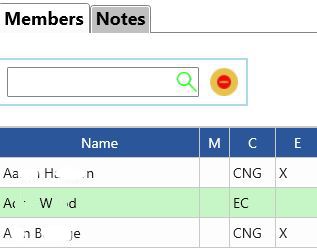
As elsewhere, clicking on "M", if present, initiates texting to that person or to any group subset.
The "C" column indicates the data Classification where the person is found:
CNG: Congregation Person
DRC: Disaster Relief Committtee
EC: Emergency Contact
HLC: Hospital Liason Committee
OP: Other Phone
PVG: Patient Visitation Group Contact
The "E" column will contain an "X" if the person has an email address stored in the associated data Class.
Without an X that person will not be included in any group emails.
Also shown above is a Notes tab where free-form descriptions of any length of the nature and progress of the project may be entered.
Not shown, but at the far right of the Members grid is also a "Note" column whose contents are entered while Editing the Members.
This allows a brief note about that member's assignment within the group.
If your JwC app has multiple users, a Transfer function will be available in the Edit Menu.
You would then be able to reassign a project and its helpers to another user.
For example, if the Project consisted of many Zoom users, it could be reassigned to another "user" created with a different email address from your normal one.
