Opening Page
VIDEO DISCUSSION (Mobile Version) available here.

NOTE: Once a user is created, he can decide to initially skip this screen on next start by using Settings | Misc | Fast Login.
ROW 1:
- The initial number is the Release Version number, for your use if reporting issues.
- The "I Accept" checkbox, when toggled, provides an Acceptance Responsibility reminder, with option to Sign In to JwContacts.
It is the only way to progress beyond this page..
ROW 2:
- "Convert PDF" allows recreating, as appropriate, a Spreadsheet or Text-based Document (.docx) from a PDF file..
- "Email Initial Setup" conveys to your existing email app a Microsoft Excel workbook that can be used to prepare initial data.
- "Guide" shows this document. (Some older Android devices require a separate PDF viewer app.)
- "Quit", a button found throughout, returns JwC to this page, backs up all data, and then exits completely.
(The need to first backup is why Jwc does not have the standard Windows "X" button in its top right corner.)
- All primary data can here be "Reset" (in multiple steps), as would be needed if you transferred to a new Congregation. See Resetting Data.
- In non-English versions, a Translation Assist button is visible to submit a form to the https://www.jwcontacts.com Site Administrator via email.
ROW 3:
- "Make / View PDF" allows viewing / saving into JwC most PDF files and converting many types (Documents, Spreadsheets, Presentations) of Office files into such.
- "Contact Us" opens a Form to submit comments, error reports, etc. to the https://www.jwcontacts.com Site Administrator via email.
- "Browse Web Site" opens the JwContacts.com Main Page.
- Basic instructions can either be read by scrolling a few lines at a time beneath the above or by listening to them.
If reading, the screen changes to reveal a lower scrollable area:
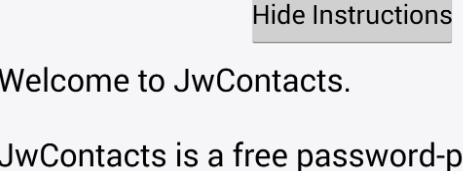
If listening, speech can be stopped at any time:
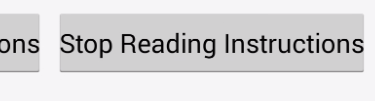
- "?" is present throughout JwC; it takes you to a discussion of the current screen on JwContacts.com.
To proceed further the "I accept" checkbox must be touched, producing this Acceptance dialog:
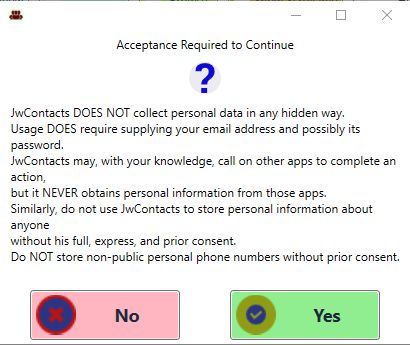
On pressing Yes, you begin Sign In.