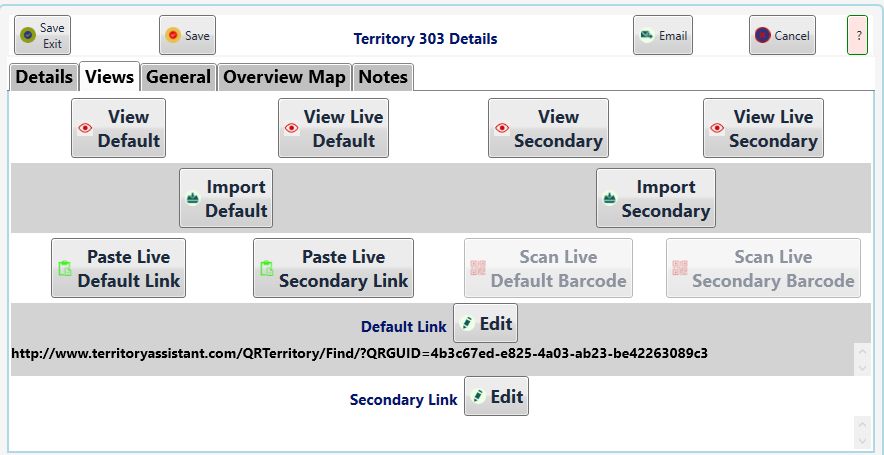Territory Views
The Territory Views page has ten command buttons and two text entries.
The top four View buttons expect that you have already supplied requisite data either by importing a JwContacts Territory file produced earlier OR:
1. View Default: Use the Import Default button to import a single PDF file which becomes your Default View.
2. View Live Default: Opens a browser with the web address specified in the Default Link text area.
3. View Secondary: Use the Import Secondary button to import a single PDF file which becomes your Secondary View.
4. View Live Secondary: Opens a browser with the web address specified in the Secondary Link text area.
The middle two Import Buttons allow importing a single PDf file for the specified use, either as Default or Secondary.
The bottom four Paste / Scan buttons allow filling in the respective text link areas.
Paste use the Clipboard.
The Scan Buttons are currently disabled until the thirty-party control I desire to use has implemented a requested change allowing desired scanning.
The following describes scanning in Jwc mobile versions.
Scan open JwC's Barcode scanner as long as your device has a camera.
Note: Camera resolution may not allow successful scanning.
If scanning succeeds, the link text appears at the bottom of the scanner and can be then saved or rejected, with scanning resuming.
The final two Link texts can be directly edited, if necessary, but must contain a complete URL (i.e., the Internet specification to completely locate the link page.)
See also Territory Details, Territory General, or Territory Overview Map.