Book Mode
Document Book Mode

Book Mode is adapted from the third-party control vendor's Web View Mode using his separate Book control, thus adding additional functions to allow use as an auto-reformatting page-tunable book during videconferences, etc.
Thus you have an alternative to scrolling with Prompt Mode. Why not try both and use whichever you prefer?
Example of a page in Edit Mode (Edit View Biutton Highlighted by Red Rectangle (Show Formatting Symbols has been turned on (see Orange Rectangle beneath the Highlight Rectangle):
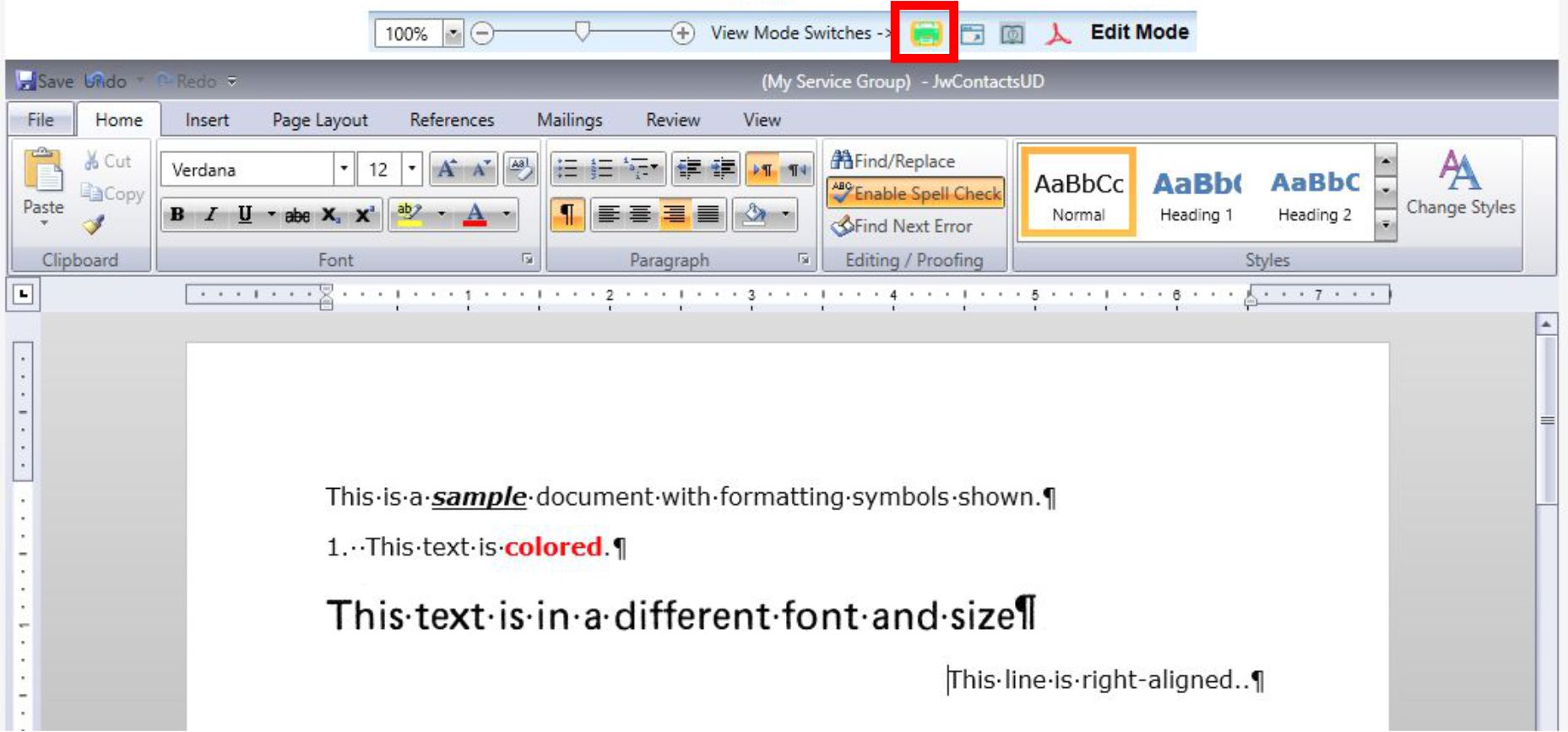
Same page in a small Book Mode (Book View Button Highlighted):
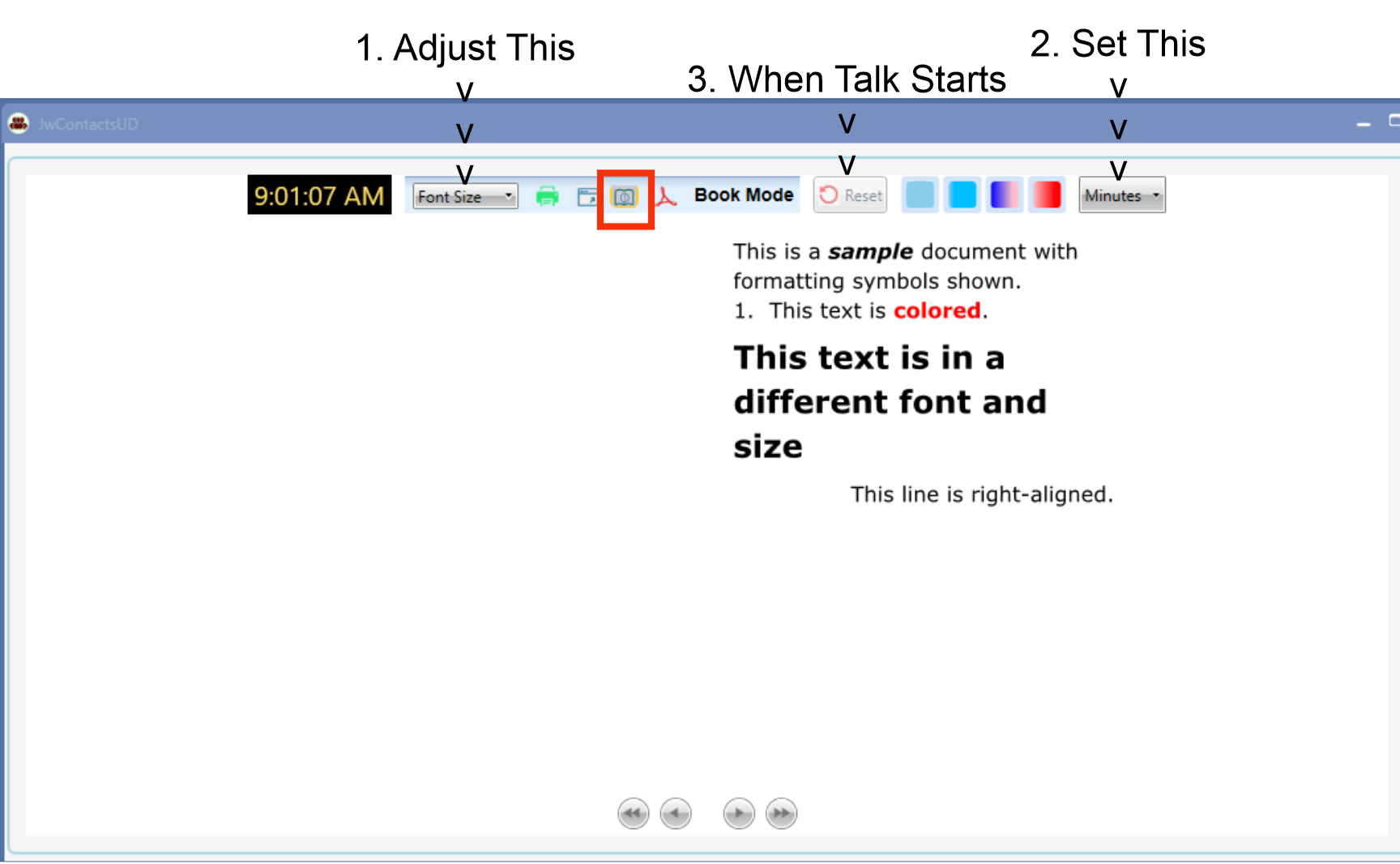
Note that, like Prompt Mode, Lines have been reflowed . Unlike Prompt Mode, even if the original showed Formatting symbols, Book Mode does not.
Like Prompt Mode, Book Mode has new Talk Timer controls, although the following pictures, taken earlier, do not show them.
These new controls consist of:
1.Talk Timer Reset (available after Min utes has been set).
2. Segmented Talk Progress Indicator.
3.Talk Length (Minutes) Preset
For this small sample there is only one page.
However the left of the View Mode Selector now has a Font Size Box, allowing all text to be adjusted to the same font.
Here is the same document with the font size greatly enlarged (and now with 3 book pages):
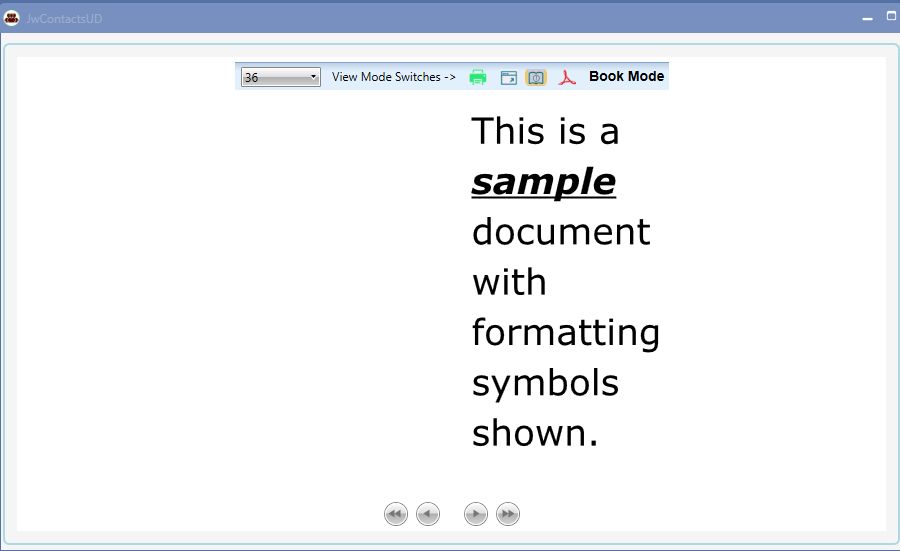
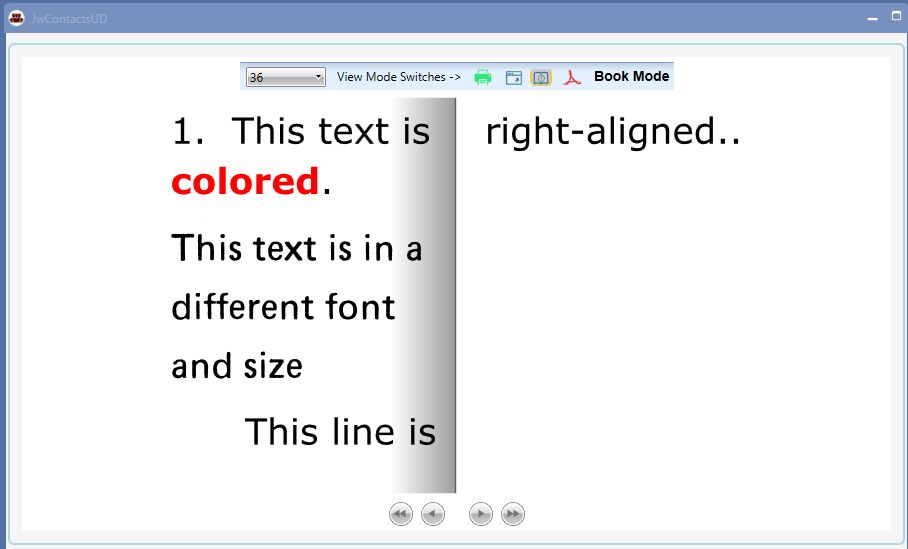
Navigation among pages is achhieved by clicking one of the four buttons at the bottom, corresponding to:
First Page, Previous Page, Next Page, and Last Page. Page turning is animated to give the appearance of a physical page being turned.
Note 1: If font size is changed or the Document editor window is resized, all book pages get re-composed and the first page is displayed.
Because of the background work and to prevent doing this while the window is still being resized, there is a short delay before changes appear.
Note 2: You must return to Edit Mode to exit the Document Editor.