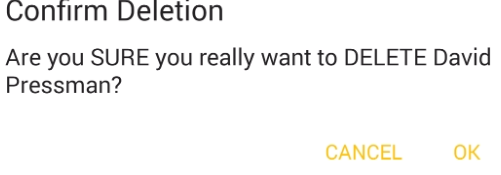Edit Menu
The Edit Menu, generally reachable only if you are in Edit Mode, provides a searchable list of all Names within an Entity Type.
Example:
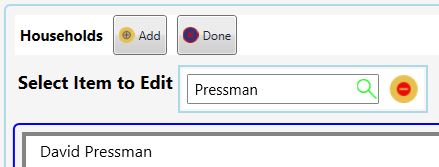
In the above I've searched for my own household. Search here operates exactly as in the Home Page Search.
It looks for anywhere within a name the search group of one or more characters occurs, without regard for case or position.
Search is cleared by touching the X on its right.
Add allows you to Add a new Entity of the type shown. Aside from Imports, this is the only way in JwC.
Done returns you to the Home Page.
The top menu expands once an item is selected:

For Documents: Brief and Selected's Action are replaced with:
 Talks has View and Set Date, but not Set Kind.
Talks has View and Set Date, but not Set Kind.
For Short Term and Long Term Care: A Transfer button is added, allowing re-classification from one type of care to the other.

For Project Groups Brief and Selected's Action are replaced with:
 Copy and Transfer ONLY appear is their are multiple Jwc users.
Copy and Transfer ONLY appear is their are multiple Jwc users.
Describe As displays a short project Description in the Main Grid.
For Project Group Members: A note Button is added to display a short note in the Main Grid. This is NOT the same as a Note in THEIR details.

Selected's Action varies with whether a check marks to its left has been checked..
1. When Brief is checked the Entity's Summary Page is shown. This allows an editor to rapidly see what other non-Editor users will.
2. Otherwise the Entity's Details Page is shown.
View (Documents and Talks) will bring open a PDF document in either the Internal Viewer (if set in Settings | Miscellaneous) or else an external PDF viewer on your device.
If the document is a text (.txt) file it will be opened in JwC's internal Text Viewer.
Set Date (Documents and Talks) allows selection of a Document's Effective Date (frequently the document's date of composition) or a Talk's Outline Date (if there is one.)
Set Kind (Documents) Allows classifying a document as belonging to one of the preset Dociment Kinds. This value appears on the Main Grid and is sortable.
Copy (Project Groups) Allows a complete clone of the selected group and its members to be created in another Jwc Users' Projects list, as long as he does not yet have one of same name.
Thereafter the two projects are entirely independent of each other and a change in one does not affect the other.
Transfer (Project Groups) Removes the existing project from the current user's Projects list and places it in another user's, as long as he does not yet have one of the same name.
Transfer (Medical) Toggles whether the Medical facility is Long or Short Term Care.
Rename Selected is the only place in JwC you can rename the displayed Name of any Entity.
Not only is the entity itself renamed, but links to any graphics or notes are updated accordingly.
The Rename may be rejected if it would duplicate the name of an existing similar entity.
To get a rejected rename accepted you may have to create an artificial difference, which can be misleading to others unaware of the reason.
Note carefully: You should in advance warn users you send renamed entities to, as their old links will be removed and all prior associated data may be lost.
Therefore renaming should be rare and a last resort!
However, as in the case of someone changing their family name, there may be no other choice.
Delete Selected does exactly what it says. The entity and ALL linked items depending directly on it (Photo, etc.) will be deleted.
Use this with discretion! There is no Undo!! There is, of course, a prior Confirmation request: