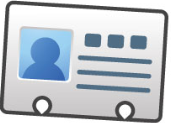Entity Details
The Home Page grid shows only a fraction of the helpful information JwC can store.
Additional data varies with the Entity Type and is especially broad for Congregation Members.
Only a JwC editor can access editable Detail Pages; others will instead see Summaries.
Assignments, Documents, Other Phones, Notes, Talks and Territories appear the same regardless of the User Mode.
In nearly all other cases Details consist of one or more tabs Specific to the Entity Type, a Map tab if applicable, and a Notes tab for just the editor's private use.
In Favorites and My Service Group the Details will be those of the Entity Type selected.
There are no special Details in these cases.
Live Links between entity pages are shown as text in RED. Touch such text to open a summary page of the described entity.
Thus, on a Household or Person Page you will see perhaps several Emergency Contacts listed.
Touch one to get its summary and to be able to call that one.
Entity Details can be reached either by touching a Home Page grid row (outside of any F column) or within the special Edit Menu. In either case the result is exactly the same.
Regardless of type, Details Pages Have these Top Buttons:
![]()
Save / Exit and Cancel should be self-explanatory. Using either returns you to the Home Page.
Save allows saving whatever changes have been made up to then; thereafter even if you Cancel those early changes will have been saved.
Regarding Saving:
1. All changes are saved BOTH to current in-memory use and, at the same time, to the permanent Database.
Thus, even if the App crashes, you should at most lose just unsaved changes.
2. Displayed Graphics (Photos, Maps, etc.) will "disappear" from view just after any final saving but moments prior to returning to Home Page.
This is required by the nature of the graphical elements and does NOT result in data loss.
Some Details pages may show additional buttons.
For example, if a Group or Household is being detailed, there may be a Members button to pop-up the merbership.