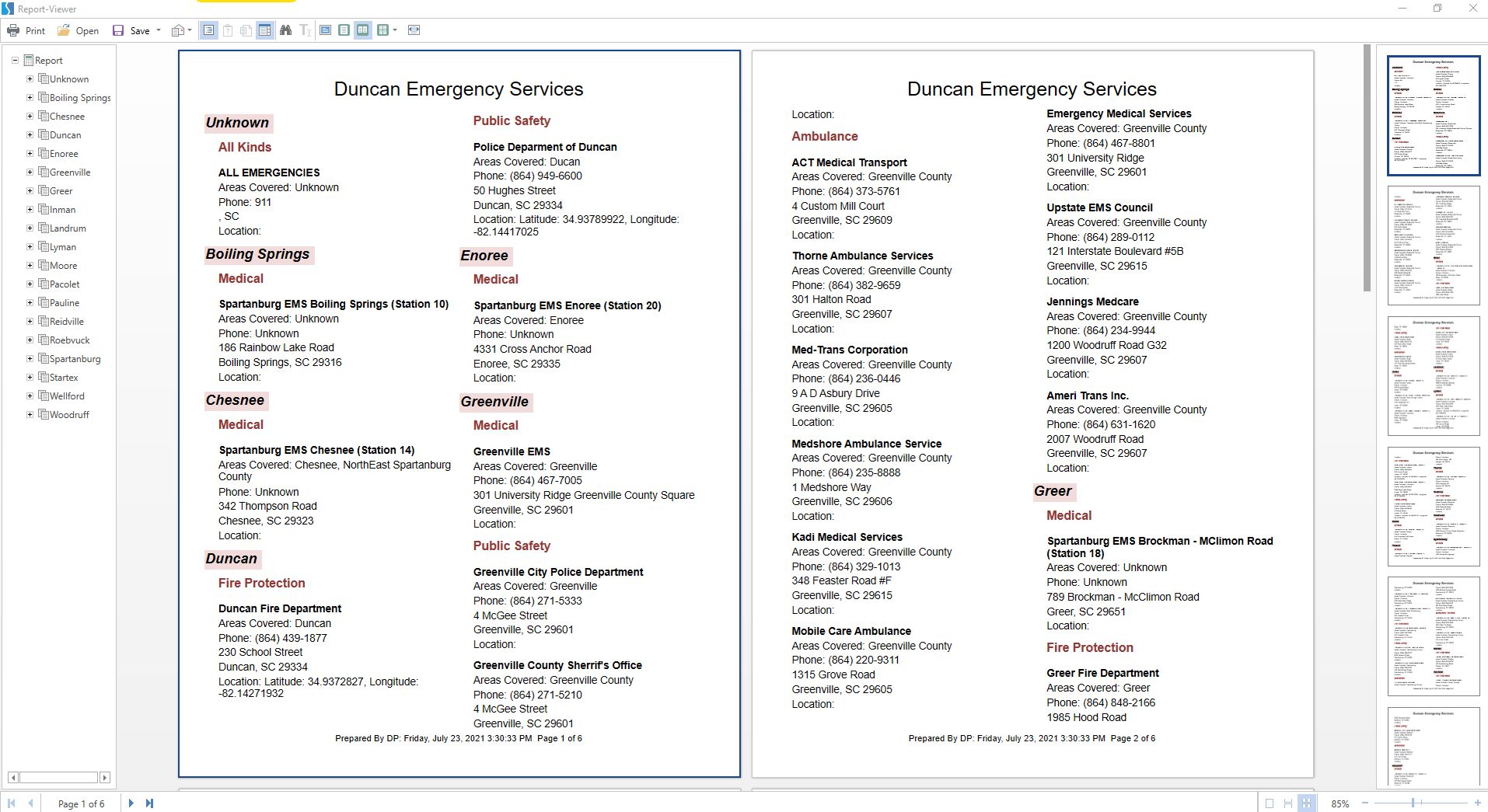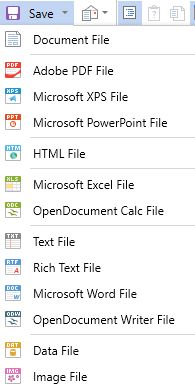Enhanced Reports
VIDEO DISCUSSION available here.
Stmulsoft's Report Designer and Viewer have been utilized to enhance eleven Reports that were formerly single-column lines of text.
The Viewer is an independent, self-contained component now iincluded with JwC and operates in "modal" fashion: The Designer is NOT included.
-- Once open, you must first close the Viewer before you can return to JwC.
Should you minimize the viewer, it will appear jointly with JwC itself in your taskbar app buttons.
Currently available Enhanced Reports are those shown here with Red Stars affixed to the Reports Selection Menu:.
All reports display on choosing the View/ Print button above them: 
Because the Viewer is modal, there has to be an underlying JwC screen that gets back focus once you close the viewer.
That screen looks almost blank, presenting just these choices at the top:
View reopens the Stimulsoft Viewer (if you closed it too early) and Close returns you to the normal Report screens.
There is no change in how you select a report and request viewing or printing it, however the result is quite different.
Embedded within Jwc are Viewer instructions on presentation of the data JwC provides.
Using those instructions, the viewer compiles the received data into a view with many features never before present in Jwc.
Here's an example derived from publicly available data on some Emergency Services:
The report displays between the top menu and the bottom information / zoom area.
In this case the report has three components:
- The left side has a hiearchal bookmark tree so the user can quickly move to a desired area or entry.
- The large middle area is the report itself. Controls above and below control the number of pages displayed and the zoom involved.
- The right side has a scrollable thumbnail display, presenting another means of navigation.
Now let's examine the Top Menu:
Remember: The Viewer is entirely autonomous; its menu choices and their operation are inherently provided by its vendor, not JwC.
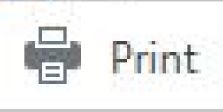 Print elicts a standard Print Dialog.
Print elicts a standard Print Dialog.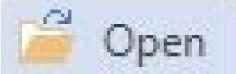 Open allows re-opening a previously Saved report (see next item) for further review.
Open allows re-opening a previously Saved report (see next item) for further review.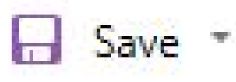 Save has quite a variety of options (see Stimulsoft's web site for full discussion):
Save has quite a variety of options (see Stimulsoft's web site for full discussion):
Of these, you may find the second, "Adobe PDF File", the most useful. Any bookmarks will also be included and continue to operate within the PDF.
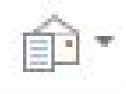 Email presents the same choices as Save for the type of file you wish to Email.
Email presents the same choices as Save for the type of file you wish to Email.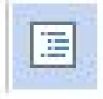 If the report provides a Bookmark Tree, you can Show / Hide it using this Bookmark Toggle.
If the report provides a Bookmark Tree, you can Show / Hide it using this Bookmark Toggle.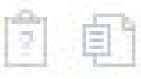 and
and  These buttons are currently unavailable as they support features not yet implemented in any JwC report.
These buttons are currently unavailable as they support features not yet implemented in any JwC report. You can Show / Hide Page Thumbnails.
You can Show / Hide Page Thumbnails. Shows / Hides a Text Search Bar beneath the report
Shows / Hides a Text Search Bar beneath the report
- :
 Full-Screen Mode. All menus disappear, the Report occupies the entire screen. Return to Normal Mode by pressing the ESCAPE key.
Full-Screen Mode. All menus disappear, the Report occupies the entire screen. Return to Normal Mode by pressing the ESCAPE key. 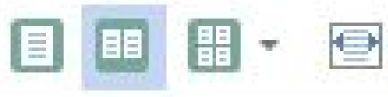 These buttons, left to right, allow you to show report as Full Page, Two Pages, a Table of Pages, or at Page Width.
These buttons, left to right, allow you to show report as Full Page, Two Pages, a Table of Pages, or at Page Width.
The Bottom Menu has two areas, one at each side:
 A familiar Page Navigator.
A familiar Page Navigator. (Page Magnification).
(Page Magnification).