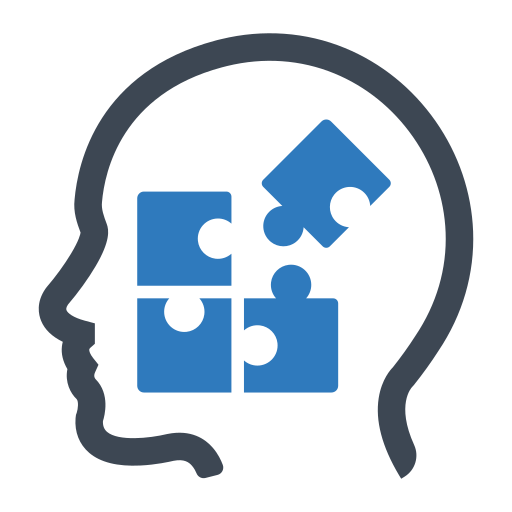Planning Your Meeting
VIDEO DISCUSSION available here.
Our Meetings generally follow specific patterns, although the midweek meeting can vary quite a bit in its middle.
Once a meeting has been pre-planned it is listed in the MTM Grid:
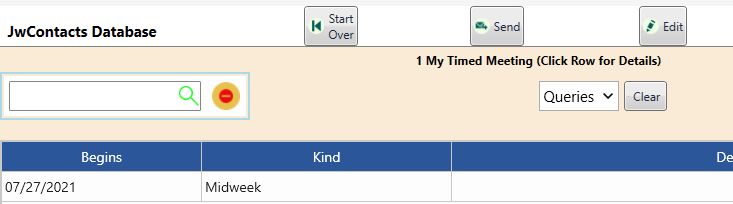
Pre-planning though starts in the Edit Menu:

Here you can begin pre-planning an entirely new meeting (by selecting Add) or Copy an existing meeting as a Template for another.
If an existing meeting is highlighted (as shown) you can perform whichever action is appropriate (Selected's Action) depending on whether it has already concluded or not.
A. Adding Entirely New Meeting is discussed in the next topic. See Adding An Entirely New Meeting
B. Copying a Meeting is similar, but the Meeting Parts Designer's Grid is pre-populated with the same meeting parts as the source meeting.
You will still still need, at a minimum, to set a new date and time for the copied meeting and Save it.
You can also introduce new parts by dragging them from the Designer's middle pane to the Grid on its right.
For a fuller discussion of these initial steps, see Adding An Entirely New Meeting
Final Step (Optional, but usually necessary) Edit the meeting plan.
This has many options and is considered in its own topic, Editing the Plan.